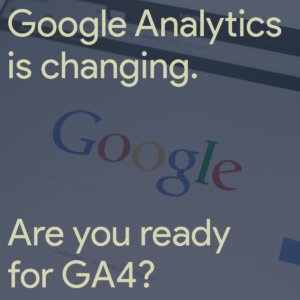
On July 1, 2023, Google’s Universal Analytics will stop processing data. If you want to keep tracking your site activity with Google, you must migrate to Google Analytics 4 (GA4). While this can seem daunting, it is doable if you take care. It is important not to delay and begin planning your migration now – July will be here before you know it!
On July 1, 2023, Google’s Universal Analytics will stop processing data. If you want to keep tracking your site activity with Google, you must migrate to Google Analytics 4 (GA4). While this can seem daunting, it is doable if you take care. It is important not to delay and begin planning your migration now – July will be here before you know it!
Here is a (non-exhaustive) list of the steps it will take for you to convert from Universal Analytics (UA) to GA4.
- Prepare your conversion plan
-
- Make a spreadsheet to document all the important settings, events, etc. that you have in UA.
-
- Set up GA4 to run parallel to Universal Analytics
-
- Log into your UA account.
- Look for the top banner that notes the July 1st, 2023 deadline to switch and click “Let’s Go” to launch the GA4 setup assistant.
- Follow the on-screen prompts.
-
- Set up data streams
-
- Set up data streams for each property you’d like to track, such as subdomains, apps, etc.
- Is your data not showing up immediately? No problem. You can expect to wait 24-48 hours for data to begin populating.
-
- Adjust data settings
-
- Go to Data Retention and set to 14 months of data retention. The default is 2 months, which would really hinder your optimization capabilities.
-
- Set up goals and events using Google Tag Manager (GTM)
-
- Setting up your event triggers and goals using GTM allows for more flexibility and can keep your events in one place.
-
- Cross-Reference GA4 data against back-end systems
-
- To verify GA4 as a source of truth, check application submissions, form fills, and other data against your internal systems. GA4 collects data differently than UA, so it’s not best practice to compare against your historical UA data.
-
- Build reports and funnels
-
- Identify the types of reports you’ll need to create to support SEO/SEM initiatives as well as which reports your stakeholders care about.
-
- Link your Google Analytics 4 account to your favorite tools
-
- GA4 supports integrations with the following systems:
- Google Ads
- Google Ads Manager
- Google Search Ads 360
- Google Optimize
- Google Search Console
- Google Merchant Center
- BigQuery
- Firebase
- Salesforce Marketing Cloud
- GA4 supports integrations with the following systems:
-
- Archive your UA data
-
- You will not have access to your UA data within GA4. What’s more, all Universal Analytics data will be deleted beginning January 1, 2024. You’ll want to download your reports from UA before turning it off.
-
- Set a conversion date
-
- You’ve made it! Once you confirm that GA4 is set up and accurately capture data, set a date on which you’ll fully transition to using only GA4.
-
- Keep learning
-
- GA4 is a very robust tool and is quite different from Universal Analytics. Take some time to get familiar with the platform and check out the variety of custom reports you can make through GA4’s Explorations report builder.
-
Are you ready to tackle conversion to GA4 or do you need some help? If you want assistance handling your GA4 setup and configuration, email us at growth@syntropygroup.com.
Additional Resources:
Reporting in Google Analytics 4 vs. Universal Analytics
